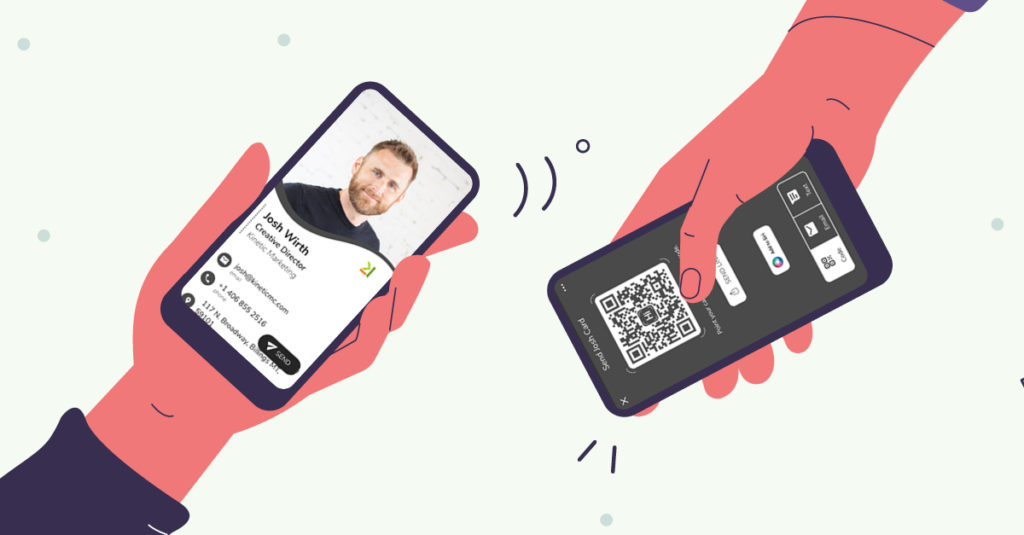Creating Your Own Custom Business Card to Print Using Adobe
Designing a custom business card to print is a fantastic way to showcase your professional identity and leave a memorable impression. Adobe’s powerful tools, specifically Adobe Illustrator and Adobe Photoshop, provide the flexibility and precision needed to create a professional-grade custom business card to print. This article dives into how to use Adobe’s software to design a visually appealing business card, covering setup, design principles, and print preparation.
Why Adobe for Your Custom Business Card?
Adobe Illustrator and Adobe Photoshop are industry-leading tools for graphic design, offering unmatched capabilities for creating your own custom business card to print. Illustrator excels in vector-based design, ensuring sharp logos and text, while Photoshop is perfect for photo manipulation and textured effects. Both programs support high-resolution outputs and print-standard color profiles, making them ideal for crafting a business card that reflects your brand’s unique style.
Setting Up in Adobe Illustrator
Begin with Adobe Illustrator for its vector precision, which ensures your custom business card to print remains crisp at any scale. Open Illustrator and create a new document. Set the artboard to the standard business card size of 3.5 x 2 inches (1050 x 600 pixels at 300 DPI). Add a 0.125-inch bleed area around the edges to accommodate printing variations, resulting in a total artboard size of 3.75 x 2.25 inches. Use CMYK color mode, as it’s the standard for print to ensure accurate color reproduction.
Create guides for a safe area, typically 0.25 inches from the edges, to keep critical elements like text and logos away from the trim line. Illustrator’s rulers (View > Rulers > Show Rulers) and guide tools make this setup easy. This ensures your custom business card to print is print-ready and avoids issues during cutting.
Designing the Business Card
Branding and Layout
Your business card should embody your brand’s identity. In Illustrator, import your logo or create one using shape tools or the pen tool for a scalable design. Place the logo strategically—centered or left-aligned for balance. Use layers to organize elements like background, text, and graphics, simplifying edits. Adobe’s Color Guide (Window > Color > Color Guide) helps select a cohesive color palette based on your brand’s primary color. Stick to two or three colors for a clean, professional look. For the background, consider a solid color, gradient, or subtle pattern created with Illustrator’s pattern tool to add depth without clutter.
Typography
Typography is key for readability. Use Adobe Fonts, accessible through Creative Cloud, to select fonts that match your brand’s tone—modern sans-serif for startups or elegant serifs for traditional businesses. Limit yourself to two fonts to maintain clarity. For instance, use a bold sans-serif for your name and a lighter serif for contact details. Keep font sizes between 8–12 pt for legibility. Illustrator’s alignment tools ensure text is evenly spaced and within the safe area, enhancing the professionalism of your custom business card to print.
Adding Visual Elements
Incorporate subtle graphics or icons to elevate your design. Illustrator’s shape or pen tools can create custom icons, like a phone or email symbol, to pair with contact details. Keep these minimal to avoid clutter. If you want photo-based elements, switch to Photoshop to edit high-resolution images, then import them into Illustrator as linked files to maintain quality.
Refining in Adobe Photoshop (Optional)
For cards needing photo effects or textured backgrounds, Photoshop shines. Create a new document with the same dimensions (3.5 x 2 inches at 300 DPI, CMYK). Design a background with gradients, textures, or filtered images—perhaps a subtle blur or grain effect for a modern touch. Save as a high-resolution PNG or TIFF and import into Illustrator to combine with vector elements. Photoshop’s layer effects, like drop shadows or glows, can add sophistication, but use them sparingly to keep the design professional.
Preparing for Print
Before exporting, review your design. Ensure all text is within the safe area and convert fonts to outlines (Type > Create Outlines) in Illustrator to avoid font issues at the printer. Confirm images are 300 DPI to prevent pixelation. In Illustrator, go to File > Export > Export As and save as a PDF with the “Press Quality” preset. Include crop marks and bleeds in the settings to guide the printer. If Photoshop elements are used, ensure they’re embedded or linked correctly in the PDF.
Final Tips
Print a proof at home to check colors and alignment. Consult your print shop for specific requirements, such as file formats or bleed settings. Adobe’s tools offer endless creative possibilities, but simplicity often makes the strongest impact. Focus on clear branding, readable text, and a cohesive design to ensure your custom business card to print stands out. With Adobe Illustrator and Photoshop, you can create a professional, print-ready business card that leaves a lasting impression at every introduction.